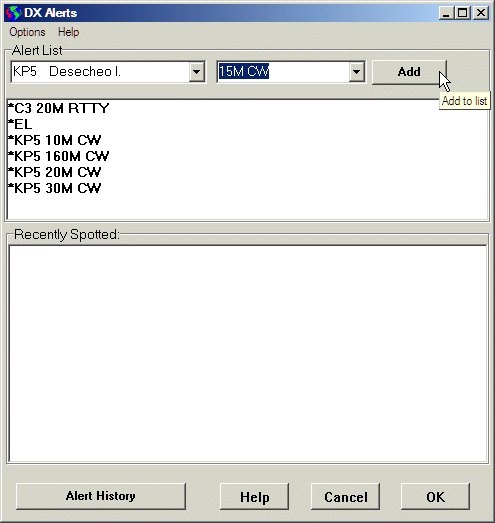
Alert List Window
Alert List
The Alert List is used to highlight DX spots of special interest. Stations or DXCC Countries are added to the Alert List from the main window or the Band Map by clicking on a callsign and selecting Add to Alert List from the popup menu.
In the displays, the callsigns of alerted stations are displayed in red on white, or another bright color selected by the user. Optionally, a sound can be played and the Alert List Window can appear on the screen when a station is heard.
Alerts can be sent to Twitter which can be monitored by SMS message, Instant Messaging clients, or RSS feeds.
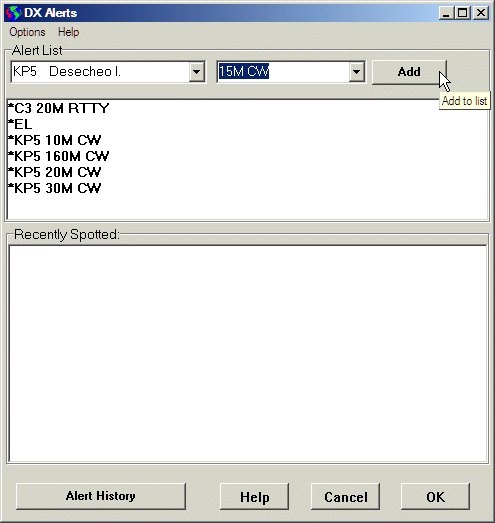
Alert List Window
Show This Window on Alerts. If checked, the Alert List window will appear on the screen automatically when the DX spot arrives.
Play Alert Sound. If checked, a sound will be played when a new spot occurs for a station on the alert list. The default sound is a CW “DX”. The alert sound will not play if the spot is more than one hour old, which can happen if you are using Get 1,000 or Get 10,000 spots.
Choose Sound File .... Any *.WAV sound file can be used to alert you. Record your own or choose one from the media folder on your system. Click on a sound file in the dialog to hear it sampled.
If you would like a personalized CW sound it is easy to create your own with WinMorse. You can adust the pitch and volume to suit your needs.
Show All Alerts (Even if Filtered). If checked, all alerts are shown, even if the frequency filters would skip them. This allows you to monitor one band and not miss a special station that appears on another band.
Close. Close the Window. Pressing the Esc key also closes the window.
Edit Box. Enter a callsign a callsign to watch for by typing it and pressing the Add button or pressing the Enter key. The new call will be added to the Alert List in the box below.
To search for a prefix, such as all VE3 calls, use VE3* as the search term. This will only alert calls with the desired prefix at the beginning of the call. It will not alert North American portable stations with the prefix at the end, such as W1AJT/VE3.
To search for any station from a needed country, use the arrow at the right to pick the country from the list. Countries appear with an asterisk and the default prefix for that country but DX Monitor will check any current prefix and raise an alert if there is a match. The prefix list is the CTY.DAT file maintained for CT and other contest logging programs.
Select a band and mode if you only want to alert spots that occur on certain bands or modes.
Band and mode selection only work for country alerts at this time.
Note that the alert system is intended for a few alerts and not as a needed country system. A more efficient method of sorting needed spots from ones that are already worked and verified is in the works, please QRX.
| VU4NRO | Alert only VU4NRO |
| VU4* | Alert all calls beginning with VU4 |
| *VU4 | Alert all Andaman & Nicobar stations |
| *T5 | Alert all Somalia, regardless of prefix (e.g. 6O0) |
| *HM | Alert all North Korea (including P5) |
|
Tip:
Use the pull down menu to choose the standardized prefix (e.g. *HM not *P5) for country alerts.
|
Add. Add the selected callsign or country to the Alert List.
Alert List Box. This list shows the countries and callsigns (or partial callsigns) being watched for. Click on an item to edit it. Countries cannot be edited. Press the Del key to remove an item from the list. Change the text in the Edit Box and press the Enter key to modify an item.
| Tip: To clear the Alert List Box, press ctl-A to select all of the reported alerts, then press Del to delete them all. |
Double Click on an item to show the history of matching spots in the database in the History Window.
A list of spots that have been received since you started DX Monitor is shown for quick checking. To delete lines from the Recently Spotted list, select them and press the Del key.
Alert History. Press this button to show all of the matching records in the history database. You can sort the History Window by call, frequency or time, etc. to better understand how to catch the station you want on the air.
Help. Show this help page.
Cancel. Close the Alert List window without saving the changes to the Alert List. Changes will be lost. OK. Save changes to the Alert List and close the window.
Sending Alerts to your Cell Phone by SMS
The Twitter Interface built in to DX Monitor can be used to send alerts to twitter.com for sharing with other DXers. Twitter is designed to be accessed easily from a mobile/cell phone, so the alerts you set up in DX Monitor can be sent to your phone when you are not home. Never miss a new one again.