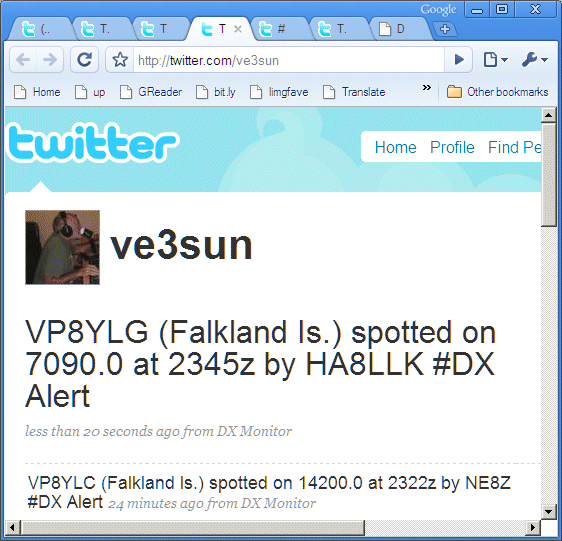
A DX Alert on Twitter
As Twitter is the hot social web application of 2008-2009, and hams are always at the forefront of communications technology, it seemed appropriate to build twitter capabilities into DX Monitor. If you aren't familiar with Twitter, watch this CBS News Story or read some of the many introductory articles about it. Twitter is restricted to short messages of 140 characters or less. Messages can be read on cell phones, via Instant Messaging, or on the web. Twitter is the new way for people to keep in touch with each other.
How can Twitter be used by DXers?
Many people use twitter to keep in touch and share what they are doing with their friends. In this case, you can share the DX you are hearing (or not hearing) by tweeting spots and chatting with others on the bands right now.
|
Tip: Use Twitter to send alerts from your home computer to your cell phone.
|
Twitter's ability to send short sms messages to cell phones makes it practical for use as a gateway for sms alerts when a needed DX station appears on the band. It is easy to create a private channel on twitter which sends messages to your phone immediately after the DX is spotted. Just create two twitter accounts. One for your computer running at home, and one for your cell phone. The account on the cell phone needs to follow the home account to receive any messages sent from that account.
This is an experiment in applying new social media tools to amateur radio. I look forward to hearing from users with requests for features to better make use of these tools in conjunction with the capabilities of DX Monitor.
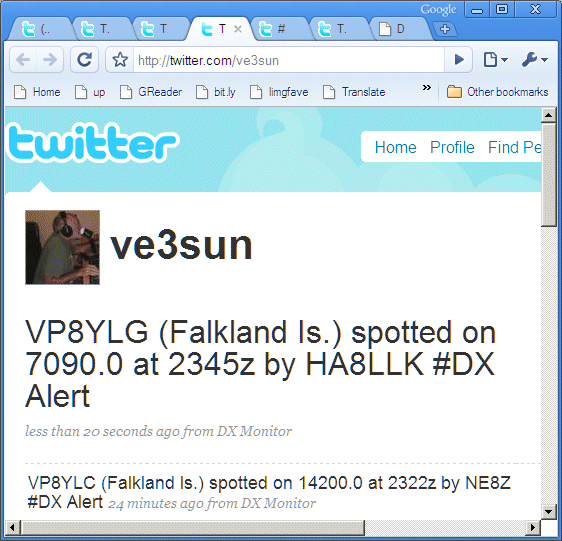
A DX Alert on Twitter
Sharing Alerts on Twitter
Set up DX Alerts by right clicking on a DX station, or adding countries or stations to the Alert Window. Open the Twitter window by pressing Alt-T from the main window, or selecting it from the Windows menu.
Twitter needs to know your twitter username and password in order to tweet a status update (post a message). From the Options Menu in the Twitter window, select Set username and password.
From the Tools Menu select Tweet Alerts. You will be asked for a minimum time between tweets. For example, if you only want to receive one message per hour, enter 60, this will limit the number of alerts sent to your phone or broadcast to your friends on twitter.
To disable the tweeting of alerts, use the same menu option and the check mark will disappear, indicating that alerts will not be automatically sent to twitter.
Manually sharing DX Spots
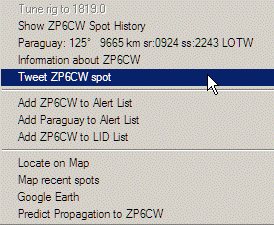 If you wish to share a DX spot with your followers on twitter, you can do it from the main
window. Right click on the spot you wish to share. Select Tweet the spot from the context menu.
The spot information will be transferred to the
Twitter Window. This text message can be edited in the window. Watch the character count at the
bottom. Do not exceed 140 characters. For example, if you have just worked the station and want to
brag about it to your friends, change the "heard" to "worked" and add the gory details to the message
text.
If you wish to share a DX spot with your followers on twitter, you can do it from the main
window. Right click on the spot you wish to share. Select Tweet the spot from the context menu.
The spot information will be transferred to the
Twitter Window. This text message can be edited in the window. Watch the character count at the
bottom. Do not exceed 140 characters. For example, if you have just worked the station and want to
brag about it to your friends, change the "heard" to "worked" and add the gory details to the message
text.
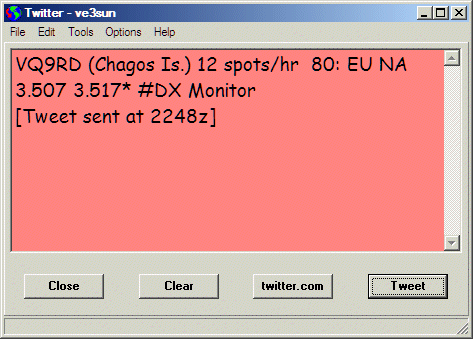
When you have your message ready to send, click on the Tweet button.
Sharing Hot DX Stats
Tweet Hot DX Now in the Tools menu will check the history file for the most spotted DX in the past hour and build a message describing those spots showing the band, continent, and number of spots in the hour. Press the Tweet button to send the report to twitter.
DX Monitor can automatically send a message at regular intervals showing the hottest DX being spotted at the time. In the Twitter Window, in the Tools Menu select Automatic Hot DX Tweets. Once again an interval can be set between tweets.
DX Monitor will check the statistics on what stations are being spotted each time the interval expires. The station with the most DX spots in the previous hour will be "spotted" on Twitter. The spot rate and the last spot are shown along with the band and continent of the spotter.
DXpedition Monitor
This is similar to the Hot DX report, but you can specify the callsign so that updates regarding a specific station will be sent, regardless of whether other stations are being spotted more often.
Options - HF Only
When DXpeditions are on, it seems there are more than the usual number of typos that can report frequencies 100 to 1000 times the actual operating frequency. To eliminate these from the tweets, the HF Only option can be selected.
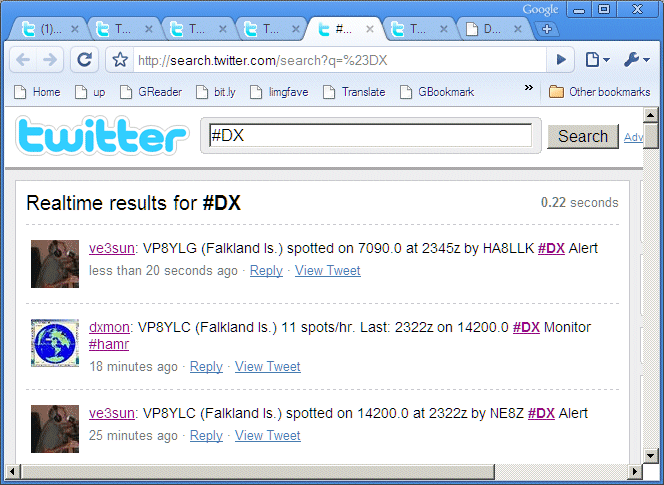
Hot DX Stats and DX Alerts on Twitter
Now you can monitor the DX spots on your phone and be sure that you will be alerted to any hot new DX station showing up on the band.
Show Twitter Status The center button and the Show Twitter Status menu item from the Tools Menu will open your web browser and show your Twitter account. You can see the messages you have sent or read the messages that have been sent by the friends you follow.
Show #DX
DX Monitor posts are flagged with the hash code #DX. Using the twitter search, it is easy to see all the posts made by other hams about DX. In many cases, these will originate from DX Monitor users, but they may also be manually entered DX information. The Show #DX command opens the search window in your web browser and lists all the entries containing the #DX hash code.
Once the search window is open, you can search for other words, such as specific DX stations, ham radio in general, or any other topic of interest.
RSS Feeds
Twitter status updates and twitter search results can be automatically forwarded to an RSS Feed. Just click on RSS on any page and open the feed in your RSS Feed reader. Google Reader is a popular choice if you haven't used RSS before.
More ways to use Twitter
What features can be added to DX Monitor to make better user of Twitter? I look forward to hearing from you. How it works in futures will depend on what I hear back from those who use it.