|
Generating a C-Pen File Visidex has been designed to make the generation of a C-Pen Visidex data file as simple as possible. Data can be typed into Visidex directly, or imported using the Import Text feature. The effort required will depend on the form the data is in now, and the ability you have to transform it into a form easily entered into Visidex. As an example, we will use a short free dictionary available on the internet in the Internet Dictionary Project. The file consists of lines of text with English and French words separated by a tab character. There are about 3250 words in the dictionary. The total time required from downloading the dictionary to using it on the C-Pen was only a few minutes. Step 1 The first step, in this case, is to clean up the file. The IDP has used an unusual method of entering accented characters. Using a text editor such as the freeware EditPad Lite, it is easy to replace the occurrences of e/ with é, e\ with è, and so on. Delete the extra text at the beginning except for the copyright line. If the dictionary is large, you can save space by replacing unnecessary words with abbreviations. For example, all occurrences of "[Noun]" could be replaced with " n.". Data with multiple lines per record needs to be divided into pages. Editpad Lite is also very useful for inserting page breaks as necessary (ctl-Enter). This can be done manually, or using global search and replace if there is a standard end of record indicator. Step 2 Import the file French.txt into Visidex using the Import Text command in the File menu. Select the Break on Lines option as the file consists of single line entries. Use the arrow keys to check a few entries. Search the database by entering a word in English or French.
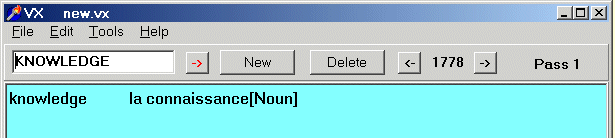
Step 3 (Optional) Use the Consolidate Pages command in the Tools menu to change the format of each entry to an English keyword on the first line and a French translation on the next line. In this case, the keys are delimited by a tab character. The easiest way to enter this is to select it from the displayed lines and copy it into the delimiter box. Check the Delimited Key box. Future versions of Visidex will provide better methods for entering invisible characters.
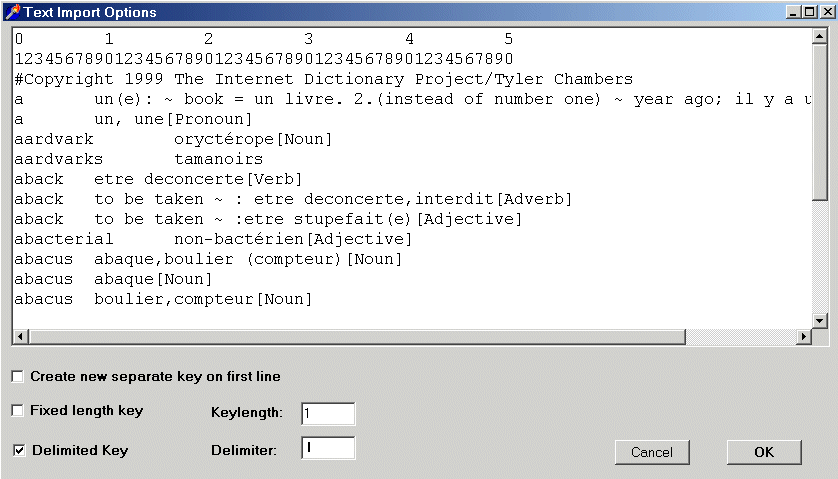
Step 4 Use the Clean command in the Tools menu to remove the extra white space and hidden characters. Note that this will remove the tab characters, so it is important that the consolidation step be done before the cleanup step. Save the file as French.vx using the Save As... command.
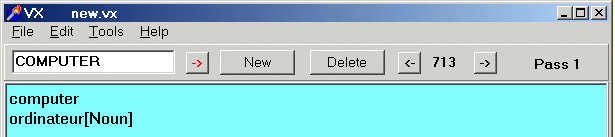
You have now created an English-French dictionary for Windows. Using Visidex, it is easy to add more words or to edit entries as you wish. Step 5 (Optional) Sort the file into alphabetical order by selecting Sort File from the Tools menu. This will allow for a faster lookup using an indexed search on the C-Pen. Step 6 Create a C-Pen version of the dictionary. Select Generate C-Pen from the File menu. The suffix of the filename will determine how Visidex will search the file on the C-Pen:
In this case, we have sorted the file for faster access. If all lookups will be based on English words, we could use the name, French.bvx, for instant lookup. But if we wish to also look up French words in the definition portion of the text, we would use French.avx as the filename.
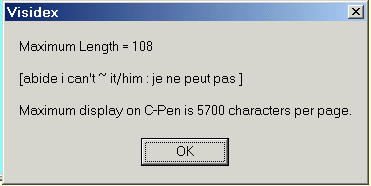
A warning dialog will show you the longest record in the new file. The C-Pen version of Visidex cannot handle records longer than 5700 characters. If you have records that are too long, it will be necessary to shorten them or split them into two records. Short records are also easier to view on the LCD display than records requiring a lot of scrolling. Step 7 Transfer the new data file to the C-Pen. To do this, it is necessary to run My C-Pen with the C-Pen connected to the PC by cable or IR connection. Select the Visidex folder and double click to open it. Drag the new dictionary from its location on your computer to the Visidex folder on the C-Pen.
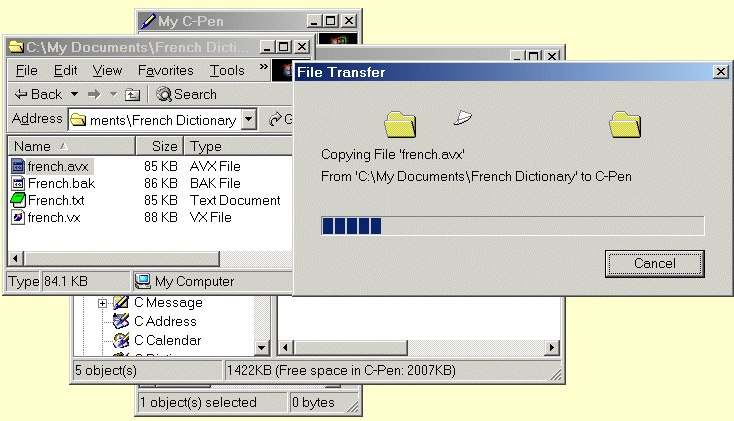
The French dictionary is now ready to use on the C-Pen. You can scan English or French text and see the translation immediately. If the word is not in this limited dictionary, you can add it to the database yourself. Clearly this is no replacement for the professionally produced dictionaries available from C Technologies. This is merely an example of how data which is important to you can be placed on the C-Pen for access at any time. Once the data has been set up in Visidex for Windows, you can easily add new words to enhance and personalize the dictionary as you use it.
Visidex files are in a very simple format allowing you to create a Visidex file from existing data in another program. The Windows Visidex files (*.vx) consist of records separated by CRLF ($0D $0A) end of line characters. Lines within each record are separated by $0B characters. C-Pen Visidex files consist of records terminated with $00 instead of CRLF. Lines within each record are separated by $0B characters.
|