|
Visidex Windows Application The Visidex Windows Application is a useful application for storing any kind of information which is generally in the form of lists or free form information which could be saved on file cards. This makes it ideal for preparing data for the Visidex C-Pen application. Existing data can be imported from a text file, or data can be manually entered directly into Visidex. Visidex for Windows is a work in progress. It is being distributed at this time because of popular requests for a method to create dictionaries and databases for the C-Pen. Feedback from users will be used to improve the application both as a stand-alone Windows tool, and as a tool for generating C-Pen application data. Visidex is incomplete. Frequent backups of your data are advised. Please report bugs, problems and suggestions so that the program can be improved. In particular, the methods of importing existing data will depend on the requests and suggestions we get from users.

To search the Visidex database, type a search word into the search text box.
Press the Enter key or the
The data file will be searched in two passes. The first pass through the file will search for the word as a keyword in the top line of each page. Press Enter or the arrow button again to continue searching. When the end of the file is reached, it will be searched again for the word appearing within the text of any page. If the Search All Visidex Files option is selected in the Tools menu, Visidex will next search all of the files in the History section at the bottom of the File menu. The New button will add a new blank page to the end of the current Visidex file for extending the Visidex database. The Delete button will delete the current page. The arrow keys around the current page number can be used to move through the file one page at a time. Pass 1 shows that the program has found the match during pass 1 of the search.
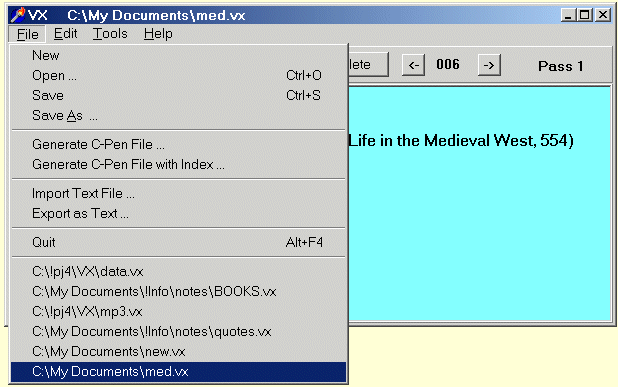
New is used to start a new Visidex data file. Open... is used to open an existing Visidex data file for searching or adding new data. Files opened will be added to the history list at the bottom of the file menu. When a file is opened, a copy is made with the same name and .bak added. This can be used to fix accidental changes to the data and revert to the data before the last run. Save is used to save changes to the current Visidex data file. Save As ... is used to save the current Visidex data file to a different filename. Generate C-Pen File ... is used to save the data in a format for transfer to the C-Pen. See Generating a C-Pen File for complete details on how to create a C-Pen data file using Visidex. Generate C-Pen File with Index ... creates an index at the beginning of the C-Pen file which makes it easier to access data by selection of keys at the beginning of the file without scanning text or using C-Write. Import Text File ... is used to import an existing text file into Visidex. The text file can consist of records which are single lines, each of which will become a Visidex page, or records which consist of short pages of multiple lines, each page becoming a Visidex page. There are methods for manipulating the data in the Visidex File in the Tools menu. Export as Text will export the Visidex data as a text file which will allow you to use a text editor to edit the data. This will be useful for manipulating the text in various ways. Quit exits the Visidex Application. Pressing Alt-F4 can also be used to close the Visidex window and exit the program. Below the Quit menu item, is a list of the Visidex Files which have been opened. This is a shortcut for loading a new file. If Search all Files is selected in the Tools menu, all of these files will be automatically searched when a new search word is entered. Edit History List shows a list of the files which have been opened by Visidex and are now used when searching all files. Files can be deleted or added using the menu associated with this list. In addition, lists of files can be saved or loaded so that groups of associated files can be searched as required. The Edit History window also includes the ability to mark files as Read Only so they are not inadvertently changed while viewing them.
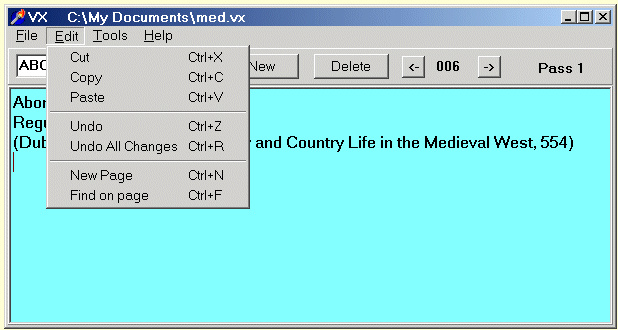
Cut, Copy, and Paste are the standard Windows operations for editing the text in the Visidex window. Undo will undo the last changes to the page. Undo All Changes will reload the original page from the disk file and undo all changes that have been made. New Page will create a new blank page at the end of the Visidex file. Pressing the New button on the tool bar will do the same thing.
Find on Page or ctl-F will find the search text on the visible page. This is handy
when the page is long.
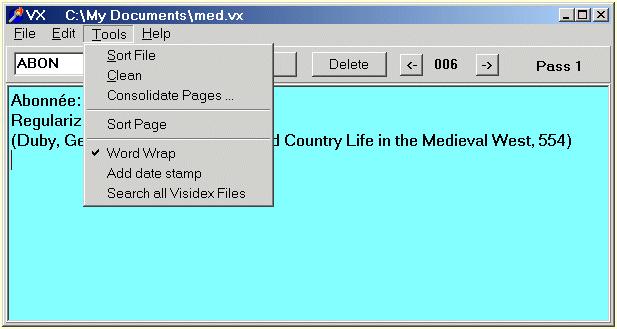
Sort File sorts the entire Visidex file according to the first line of each page. Thus, if the first word on each page is a keyword, the file will be in alphabetical order by keyword. This is used to speed up the search for data which lends itself to sorting and searching by a keyword. Dictionaries are obviously this type of information. Clean removes excess space from the Visidex data file. Any blank lines at the beginning and end of each file are removed. Extra blank lines within the page are also removed. One blank line is allowed, but more than one consecutive blank line will disappear. Similarly, extra spaces in each line are removed. All of this helps to fit the data on the small LCD screen of the C-Pen. Consolidate Pages... is used to combine data that was entered as a list of records contained in a single line, where the keyword is repeated in each line. For example, a sequence of log entries like this: K3TIV 96-01-17 0053 80 CW 599 K3TUP 93-10-31 1139 20 SSB 59 K3TUP 97-03-01 1420 20 SSB 59 K3TUP 98-10-24 1450 15 SSB 59 K3TZV 98-10-14 1153 12 SSB 59 K3UA 97-01-26 0736 160 CW 599Normally, the entries for K3TUP would each be on a separate page, but if it is desired to combine such records, the sorted file can be consolidated using this command. After consolidation, the 3 entries for K3TUP will appear on the same page. The key can be determined by a fixed number of characters, or by a delimiter character, such as space or tab, determining the end of the key part of each line. This command can also be used to separate the keyword from the definition, as will be shown in the example creation of an English-French dictionary. Further refinements and enhancements of the tools will come from user requests and ideas. We look forward to hearing from you. Sort Page will sort the lines on the visible page only. Word Wrap is an option. If checked, long lines will wrap to multiple lines on the Windows Visidex screen. This does not affect the C-Pen. Add date stamp. If checked, changes to the text on a Visidex page will cause a date stamp to be added to the bottom of the page. This is useful for certain types of information, such as address lists, where it is useful to know when the last changes were made to the data.
Search All Visidex Files. If this option is checked, after the current file has
been searched, Visidex will search all of the files in the File Menu history list for the
search word.
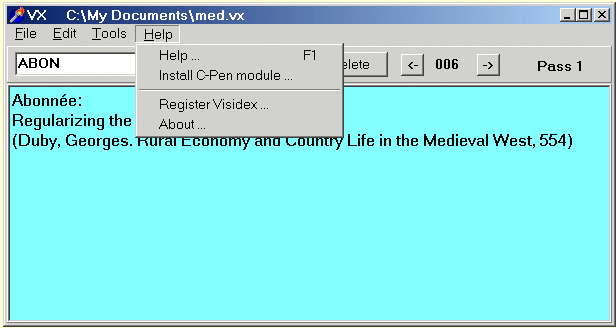
Help will display this manual using your default web browser. Install C-Pen Module will load the Visidex Application into your C-Pen using your My C-Pen windows application. The Visidex Application, Visidex.car is found in the CPen folder where you have installed the Windows Visidex application. It can also be installed by double-clicking on Visidex.car in Explorer. Visidex data files are installed by copying them into the Visidex folder on the C-Pen using your My C-Pen application. Register Visidex will pop up a window which allows you to enter your C-Pen serial number and the PIN number you obtained when you registered Visidex on the CPenPlus web site. The C-Pen Visidex application has 25 trial runs before requiring registration. The Windows Visidex application will run for 30 days. If you do not have a C-Pen, you can use the random serial number generated when you first open the registration window. You will be sent a PIN number, which when combined with the serial number will unlock the application. About ... will display the version number of the Windows Visidex application you are running. If you are reporting a bug or making suggestions for improvement of the program, please refer to the version number you have installed.
|