|
Installation Visidex consists of two parts. A module that runs on the C-Pen and a Windows Application which is used to maintain the data and prepare it for transfer to the C-Pen. Visidex is installed with an industry standard installation package. Unzip the downloaded file to a temporary folder. Run the setup.exe program. This will install the Windows portion of the program. Instructions for installing the C-Pen module are below. Warning! This is beta software being distributed for testing and trial purposes. There is no warranty of any kind that this software will work, and it is possible that it could cause problems with your C-Pen or your Windows Computer. Back up all data before installing this software. The trial version of Visidex has been constructed to time out after 25 uses. If you register Visidex (free during the trial period), you will receive a PIN Number which will unlock the current version, and you will be informed of future versions of Visidex which will work with the same PIN number. Before proceeding, you must have already installed version 3.20 or later of My C-Pen from C Technologies. This may have been on your installation CD-Rom, or you may have to download the latest version from C Technologies. You must also have C-Pen OS Version 3.02 or later installed on your C-Pen. This is also available on the C-Pen website. If you purchased an 800C or 600C pen, you already have the recent version of the software. Visidex has been tested only on the 800, the 800C, the 600C. Run the Visidex Windows application by double clicking on the Visidex icon, or selecting Visidex from the Start Menu. 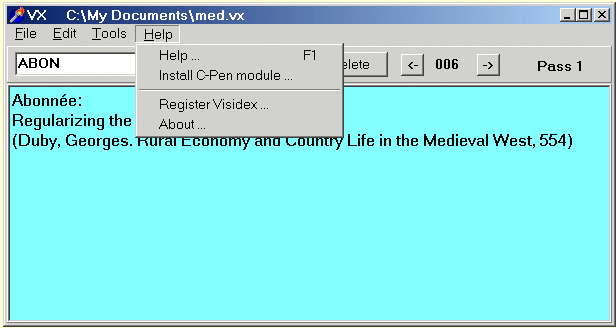
Select the Help menu and choose Install C-Pen Module.... This will run your My C-Pen Windows application which will perform the actual module installation. You can also do this directly by double-clicking the JNotes.car file found in the installation folder. When prompted to do so, place your C-Pen within range of your computer's Infrared port, and press OK. The Visidex module (JNotes.car) will be transferred to your C-Pen and installed. When prompted to do so, turn off your C-Pen. Then, turn it on again. The Visidex application should have been added to your application window.
Installing Visidex Databases on the C-Pen To install a Visidex database on the C-Pen, you must run My C-Pen on your PC. When the My C-Pen utility has connected with your C-Pen, you will see a list of folders on the left side of an explorer window. Find the Visidex folder and double click it. There may be nothing in the folder. 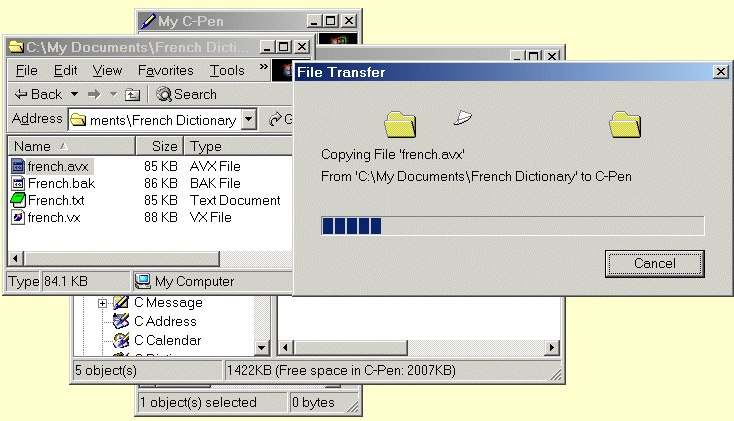
Drag the Visidex data file from the folder it is in to the right panel of the My C-Pen explorer window. It will take several minutes to download a large database file. When the transfer is complete, run the Visidex application on the C-Pen. The shareware version of Visidex on the C-Pen is limited to 25 trial runs. 
Visidex can be registered online using one of several shareware registration services or instant payment methods. You will receive a PIN number which will unlock the program for unlimited use on the C-Pen for which it was registered. The combination of C-Pen serial number and PIN number are also used to register the Visidex windows application. If you wish to use Visidex for Windows, but do not have a C-Pen, use the random serial number shown in the Register Visidex window under the Help menu. 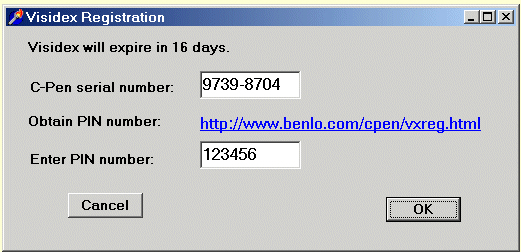
Store the PIN number in a safe place in case you need to re-install Visidex at some later date. If you wish to uninstall Visidex from your PC you can do so in the Add/Remove Programs application in the Control Panel. Select Visidex and press the Remove button. To uninstall the C-Pen module use My C-Pen. Right click on Visidex, and select Uninstall. < Prev | Next > |