|
View Captured Images and Text 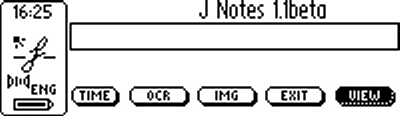
Move the selection to the View button and press the Navigate button to enter view mode which is used to view the file of captured text and images. 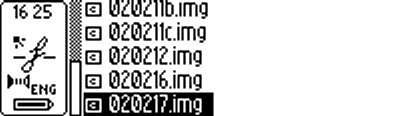
You will be presented with a file selection menu which will allow you to choose the file you wish to view. The current file in use will be highlighted by default. Use the Navigate button to choose and select the desired file. 
Captured text is displayed in a text viewer window. Note that this is a single line of captured text wrapped to fit in the window. Once transferred to the PC, it will display as one line. Press the Navigate button to view the next captured line of text or image. Press the Escape button to terminate viewing. 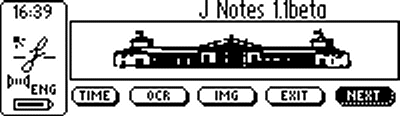
Captured images are displayed in the image view box. Wide images will be compressed to fit into the window. The image which can be transferred to the PC is higher resolution than the image which can be displayed on the LCD and also contains some greyscale colours instead of just black and white. Three short beeps will indicate that you have reached the end of the file. |